Review: OQO Model 01+- A Real Handheld-Sized PC
location based services
Measuring only slightly larger than a standard PDA, the OQO Model 01+ gives you a full computer that you can carry anywhere. It makes handhelds look underpowered and notebooks look huge.
With the included bundle of accessories, the OQO is easy to hook up to a monitor, keyboard, mouse, and speakers so that you can use it as a standard desktop, then unhook it for easy traveling. What's not to love? Well, the $2,099 price tag puts it more than $1,000 over the new ultra-mobile PCs (UMPCs), for starters.
The first version of the OQO hit our shores a few months back, but this edition is the first to use Microsoft Windows XP Tablet PC Edition 2005, something that probably should have been present from the beginning, to judge by early coverage. The OS lets the OQO work effectively with a stylus and gives the user excellent handwriting and voice input options.
Design
Weighing in at 14 ounces and measuring 4.9 x 3.4 x 0.9 inches, the OQO is a solid chunk of computer and is heavier than you'd guess by looking. The color transflective screen has a maximum resolution of 800 by 480 pixels, which isn't much but it presents a bright and easily readable display.
OQO Model 01+, Front View
You can enter information on the OQO in several ways. Slide the screen up to reveal the thumb keyboard, which is larger than keyboards you'd find on devices like the BlackBerry, but is still too small for standard typing. You use your thumbs only, which can be slow if you've never done it before. The keys are small, so we occasionally found ourselves hitting two keys at once by accident.
To the left of the keyboard are buttons for left- and right-clicking, and to the right is a thumb-operated TrackStik. The TrackStik is quite sensitive, and making precise movements with it takes practice and patience. A helpful hint for OQO owners: pressing Function + Control + Z at the same time lets you left-click by pressing down on the TrackStik, which we preferred to using the dedicated left-click button. The OQO offers a numberpad to the right of the TrackStik, which is a nice surprise.
Keyboard Exposed
You can also use the included stylus, which slides into a slot on the upper-right corner. Touch-input only works with the included stylus, so you can't simply use your fingernail or another stylus in its place. The stylus has a button on it for right-clicking, but we found using it awkward, since the button is placed low, and there's no ergonomic grip that makes the stylus easy to hold. Don't lose the stylus, as a replacement costs a considerable $19.
With Stylus
Ports are built around the edge of the OQO, in what looks like an order of convenience. There's a four-pin FireWire port on the left side, so you'll need an adapter to plug in a standard FireWire device. The bottom holds a single USB 2.0 port and the right side has a headphone jack. T
The bottom also holds power and docking connectors that work with the included connection cable for using the OQO with external peripherals. You'll find a scroll wheel on the bottom, which can work in several different ways. Use it to scroll up and down, side to side, or control the volume. You can also double-click it to choose among open applications. It sounds confusing, but you can see the scroll wheel's current mode at any time from its handy tray application.
The OQO has impressive specs for a gadget so small. It runs off a 1GHz Transmeta processor, which is fast enough for basic tasks, but certainly no powerhouse, and has 512MB RAM and 30GB of storage space. We love that it has both Wi-Fi (802.11b) and Bluetooth standard, and that using them is so simple. There are going to be gaps in a device like this, though, and one of the biggest is the lack of a CD slot. To load information onto your OQO, you'll need to attach an external CD/DVD drive, not included, or transfer information over a network or via a Flash drive.
The OQO comes with several connectors that make it more useful. A small metal stand holds it in place on your desk, while a combination cable lets you easily connect the computer to your monitor, keyboard, speakers, and Ethernet network connection. It also comes with a charging cable, a desktop stand, and a protective sleeve.
Included Desktop Stand
Our test device also came with a spare battery ($149, but a must, since the battery is only good for about 1 1/2 hours of use-although the company claims 3 hours in optimal conditions) and a Stronghold metal case. We can see why someone would want a case to protect the exposed screen, but with the OQO it doesn't feel necessary. This computer is so solid, that we suspect if we threw it at a brick wall, it's the wall that would be damaged.
Stronghold Protective Hard Case ($49)
Software
Since the OQO runs a version of Windows, it should feel completely natural for any veteran Windows user. When you first start up, you'll be offered a tutorial on using the Tablet PC features, which is a good place to start. You'll learn how to correctly mouse around with the stylus and how to write text on the screen.
In the lower left, next to the Start Menu button, you'll find a new button for calling up the Tablet PC Input panel. This lets you input text with the stylus by writing naturally or touch-typing on screen. The handwriting recognition is really pretty good, even with our sloppy writing, and it learns as you correct it. If you don't feel like typing, the computer also has voice recognition.
Protective Slip Case
The tray holds the OQO manager, which tells you the scroll wheel's current function, and lets you control other functions like disabling Bluetooth to save power.
Performance
Due to its weight and its non-ergonomic shape, we found the OQO hard to hold for long. Thumb-typing while holding it was usually awkward, as it's hard to hold it and maneuver your hands to press keys at the same time. After a short time, our hands were cramped. The OQO also runs hot, even if you use the OQO manager to increase the fan speed (which makes the device slightly noisier) so holding it for long becomes uncomfortable.
While it's an impressive package, it's price and features can't stand up to UMPCs, and sales are reportedly poor. News reports indicate that OQO management knows it can't compete in the consumer space and is targeting business and vertical markets, instead. We think that's a smart move, as its connection options make it good options for business users who need a full device on the go.
Related Links:
Review: Mio DigiWalker 168RS
Review: HP iPAQ rx1955 – Small, Light, Inexpensive
Review: Palm TX - A Slim Wi-Fi Bargain
Review: HP iPAQ hx2755 – The Pocket PC Vault
Review: HP hx4705 - iPAQ Establishes Pocket PC High Watermark
Printable Version
Email this Story to a Friend Add Your Opinion
User Opinions:
Be the first to add your opinion about this product
Click HERE Now!
Subscribe to:
Post Comments (Atom)





























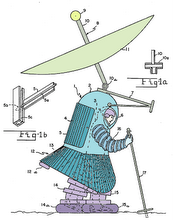


No comments:
Post a Comment