How To Add Your Local Business Ad In Google AdWords
location based services
I just posted about Google's New Local Business Ads, but this entry is going to take you step by step on how I added my icon and logo to my company's, RustyBrick, listing.
I logged into my Google AdWords Account, which was also linked to the Google account I used to update my local business listing. I was presented with a link to "Create New Local Business Ad", which looked like;
I clicked on that link and moved on to a page that asked to help identify my company. The page was a form prefilled with my company's information, so I clicked continue below the form. Here is a screen capture;
Google found one listed and asked me to confirm this listing before preceding, so I did, here is that screen;
The next screen asked me to create my ad, and it showed me a preview of the ad, as I create it, much like how normal ads work in AdWords. It looked like;
Part of this screen, they asked me to pick a map icon, here is the dhtml pop up of icon choices;
I then uploaded my logo and clicked save, which took me back to the ad preview page for both my listings (i.e. normal ad and geoad);
So I clicked on edit ad, under the geo ad, and was presented with the full view on the AdWords management screen;
Here is a view of my listing on Google Local Maps;
When I click on that windmill logo, it brings up my image ad portion;
No, I did not click on my ad, and I hope you guys don't either. That is the reason I did not link directly to the Google Local result. :)
Posted by Barry Schwartz on Mar. 31, 2006 Permalink
See related stories in these categories! (available to SEW members) Google: AdWords, Google: Local, Google: Maps
Next Post: Search Forums Roundup: Mar. 31, 2006 Previous Post: Google's New Local Business Ads Return To: SEW Blog Home Page
Search Engine Watchhttp://searchenginewatch.comOur Staff
Subscribe to:
Post Comments (Atom)





























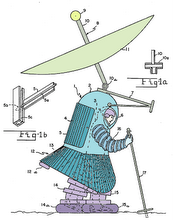


No comments:
Post a Comment