Have Your Company Listed Free in Google Maps
location based services
Do you want to advertise the physical location of your business for free and get a little extra Google exposure? Thanks to Google Maps this is possible and not many people (read 'your competition') seem to know about it.
First I think I need to show you what I mean here. As an example click here to see the location of my company on Google Maps (no you don't need Google Earth to do this). What should appear is a map of my home city, Victoria, British Columbia, Canada along with a marker identifying my business location and a comment balloon providing address and detailed information. This information was placed on Google with my input, entirely free of charge. All that Google needed to do was confirm my physical location by sending a letter in the mail with a code that would allow me go online and verify my physical address. That is it, as simple as pie!
Why Should You Bother With Google Maps?If simply getting more exposure on an emerging Google tool isn't enough here are the frills that Google provides freely with this map listing:
Google allows you to offer coupons to visitors of your map listing. These coupons are touted as a way to "reward loyal customers and attract new ones". At this time, coupons are only available to businesses located in the US.
Once your address is fully verified you have full control over your listing. You can add or delete non-address information at will.
You can add all of your business locations from a single account.
Finally my personal favorite; all that your client or prospective client has to do to find your office is click on a link on your website and voila, they are taken to an accurate road map with directions. They can even click a button and see the satellite view of your location; very slick indeed!Do it Yourself Here is the process for you to get your site added to Google Maps.
Step 1: Add Your Business Visit Google Local's "Add/Edit Your Business" page. There you will be asked to enter your Google account login and password (or you can quickly create one) before entering the submission area. Once in, you need to provide standard business address and contact information, a 200-character description of your business, the forms of payment you accept from consumers and your operating hours.
Step 2: Choose a Category Next you will be asked to provide a category that best describes your business. You can enter a phrase here and Google will try to find a related category to make this process simpler for you. You have the option to appear in up to 5 separate categories.
Step 3: Preview and Select Verification Method Your business listing along with a proof of your business's mapped location is shown for your approval. Here you can make any necessary final tweaks to your listing. After that, you have to choose which verification method that Google will use to confirm your address; do you want Google to call you or receive a postcard to confirm your address? I chose the postcard because frankly, I love the idea of getting personal mail from Google and it seems like a far more effective way to confirm an address. In addition, when I received StepForth's confirmation letter it came along with a $35 AdWords coupon (for businesses new to AdWords): click the picture on the right for a sample.
Step 4: Verify Follow the instructions provided to you by either the postcard or the phone and your listing will be active within 6 weeks.
Adding Your Google Maps ListingHere are a couple of ways to add your new Google listing to your website.
One is to embed a cool JavaScript map of your location into your website using Google's Maps API, a sample of which is shown here. This option requires more than I can cover in this article and frankly I have to take the time learn how to do it first myself. That said it does look very slick so I anticipate StepForth will be adding it as soon as I can find the time.
The second, much simpler option is to link directly to your listing from your website. Start by visiting http://maps.google.com and type in your business name into the search window. If your listing is active, it should come up within the results. Click on this listing and you will see your location appear on the map along with your company's information balloon. Click the title within the balloon and your detailed Google Maps page will appear. Now you can simply copy the URL in your browser and paste that into your website so that your users can find your location. The other option is to take this process a step further and click on the "View Larger Map" link, at which point a far more detailed map will appear and you can copy this URL for use within your site.Whatever you do just remember that all you need to do is find the page layout that you want your customers to see and then copy the URL so that you can link to this listing within your website.
What the Future May Hold for Google MapsHaving a listing on Google Maps does not currently have any noticeable impact on organic Google Rankings but I can see how it might in the future. For example, it would be very much like Google to add an icon next to each ranking that has a correlating Google Maps profile. After all, when creating a map profile Google does note that they may add advertising to Google Maps API in the future. Even if Google Maps is not added to organic listings in any way, you can bet that there will be more focused push to compete against giants like MapBlast and MapQuest in the future; these are very lucrative markets that Google cannot ignore.
So get your company on Google Maps, it is free after all. Moreover, remember that Google's history states that anything they add advertising to will ultimately get more exposure.
Subscribe to:
Post Comments (Atom)





























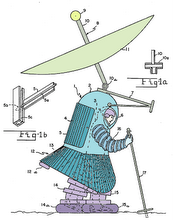


No comments:
Post a Comment