Memory-Map Topo PC and Pocket PC Software Review
This is such a cool package for map lovers and gadgeteers alike. It provides mapping and GPS integration capabilities for both PC and Pocket PC, with simple and almost seamless integration between the two. It also provides very powerful 3D explore and fly-through capability for the PC.
Both the PC software (Navigator) and the Pocket PC software (Pocket Navigator) can be used on their own to simply view and mark-up multiple map layers, and for route tracking and navigation with stand-alone GPS devices, as well as card, Bluetooth, or otherwise connected GPS receivers.
Memory-Map is comprised of map viewing software for the PC and Pocket PC, and a selection of maps and map layers, depending on which version of the product you purchase. Memory-Map sell a variety of map editions targeting specific interests such as boating and aviation, but the “Topo” edition reviewed here should cater for most land-based activities.
Memory-Map has products for many countries, and the quality, detail, and style of maps and imagery available in each country will vary. The New Zealand editions of Topo come with 7 distinct layers – each with different levels of detail and scale:
Streets – all streets labeled. With full searchable street index
1:50,000 Topographic Series map with contours and walking tracks. All streets, some labeled
Landsat satellite imagery
1:250,000 Terrain Series – all locations, most roads, relief shading
1:1,000,000 all New Zealand Base Map
1:3,000,000 all New Zealand Base Map
World map
All maps are calibrated to allow you to view the same location in many different ways. All the maps are bitmap scans of real maps and images and are generally stored in a proprietary QuickChart format. Maps are broken up into sections depending on the type of map, and will vary in size from about 400Kb for a simple section of the streets layer to 2,8Gb for the 1:50,000 South Island topographical map.
The standard software package comes with a “Discovery” license, which basically means you can view QuickChart maps only. They also offer an upgrade path to a “Professional” license (an extra $200US), which adds advanced overlay import/export (including ESRI Shapefiles), large-format printing and real-time tracking of remote parties.
With the onset of products like Google Map, our expectations for satellite imagery are getting higher every day. I must admit the satellite imagery on the Landsat layer was a bit disappointing, but still helpful, especially for 3D fly-throughs.
Memory-Map satellite imagery is still pretty low resolution
Memory-Map Topo maps for New Zealand are broken in 6 regions, with a single region, covering all the map layers, costing around NZ$68 all the North or South Island for NZ$170, or the whole country for NZ$297.
The PC Navigator software in itself is packed full of enough features to make this pricing a bargain, but with the inclusion of the Pocket PC Pocket Navigator software with all editions, it pretty much sets this package apart from most other consumer mapping systems around.
Both Navigator and Pocket Navigator have a very similar set of functionality, with the Navigator only really having a few extra features such as split/sync screens and 3D exploration.
You can move around and zoom in and out on any map, and change the view scale to go to a more detailed or less detailed map layer (if loaded).
You can create and manage overlay elements such as routes/tracks, marks (“Mark & Sue”), found locations (“Franklin Road, Auckland”), and long text/paragraph labels.
You can import and export recorded GPS data from/to an external GPS unit, and between the PC and Pocket PC, and you can track you location and movements live when connected to a GPS device. You can plan routes (a collection of linked points) or hand draw tracks over any map layer, and review recorded track information, including speed and elevation profiles. You can even set warning zones around parts of the map you wish to avoid or be notified of, and attach files of any type to a waypoint or mark.
The PC & Pocket PC versions can show satellite and fix information, as well as speed and elevation profiles of tracks. Importing from a non-Pocket PC GPS such as the Garmin 76CS was a breeze
The software supports on PC and Pocket PC a wide variety of GPS devices
Whilst the software cannot give street by street driving instructions, it will guide you along a pre-defined route you have entered, or keep an arrow pointed at a specified mark, which would be useful for both driving and hiking situations.
I did find it surprising and a tad annoying that there was no way, once configured, to stop the software (PC or Pocket PC) from listening for the GPS device, to stop it from recording. This would result in a warning dialog, on both versions, every time I would launch the application without a GPS.
Both Navigator and Pocket Navigator have a night colour mode, which meant that my eyes did not need to adjust when looking from the road to the map and back.
Pocket PC Pocket Navigator Integration
If you had a large enough storage card (7GB!), you could export all the NZ maps for use on a Pocket PC. But as this is not overly practical, you can choose to send out just portions of maps to the Pocket PC connected over ActiveSync, or to a storage card connected to your PC.
Sending a 2GB map to a PDA or storage card may be overkill, so you can just send the section you care about.
You can send maps to your Pocket PC if connected, or to a local storage card. Once I sent a few portions of a few maps to my Pocket PC, I plugged in my GlobalSat BC-337 compact flash GPS unit, and with a few minutes I was up and running, recording my travels.
The software plots the current location (the circle), records a track of movements, and gives a vector arrow indication of speed and direction (red line). I had entered a mark of the location of the house of a friend of mine, and selected to “Go to mark”. The big fat arrow indicator then showed up, and as long as I was moving, the software could calculate my current direction and indicate the direction to my destination.
You can interchange all overlay details between PC and Pocket PC, and export all place name database information to Pocket Navigator, allowing for full street searching on the Pocket PC. So I can enter information on either PC or Pocket PC and the information can be retained.
PC Navigator only features
Memory Map on the PC allows you to have a split screen for viewing different map scales and zoom levels, and the software will keep these in sync. It also allows you to view any map in 3D, including overlay elements, and can do 3D fly-throughs along routes and tracks. Very cool.
You can look around during a fly through by dragging the view with the mouse or using the arrow keys, letting you see something similar to what you would see if you were actually doing the route. You can even change the direction of the light source! You can combine the 3D fly through with the split screen, and other track analysis information for a fairly informative set of views.
You can split your viewing over two completely different map layers which keep in sync automatically
How about a quick trip across the Tararua Ranges' Southern Crossing - without even leaving your chair!
A synchronized 3D fly-throughs along the Southern Crossing track showing elevation profile information as we move. Note the red dot on both the elevation profile and on the bottom map showing where we are in our fly-through
The fly-through was very impressive, and I could pause, fast-forward, and rewind through the experience, and I could set some basic settings to try to achieve optimal rendering during the fly-through. However there wasn’t any way to slow down the speed of the fly through… not such a problem with long trips like the Southern Crossing, but a short fly through of a track I drove from my house to a mates only a few kilometers away sped past with not much chance to take in the sights so to speak!
I noticed sometimes on a fly through with tracks/routes visible, these sometimes have gaps in them. I was using a laptop which doesn’t have the hottest video card, so this probably had something to do with it. The rendering also varies depending on the angle and height you set your “viewpoint”, but in most situations, the effect is pretty good.
Navigator allows you to save any 3D fly-through as a standard uncompressed AVI file. Using video editing tools such as Microsoft’s Movie Maker (Free with Windows XP SP2), you can compress this down to a reasonable size, allowing you to share planned or past adventures with others. I found this feature a little rough around the edges as the rendering was very slow, the file sizes huge, and the fly-through would pause whenever the window lost focus, meaning I couldn’t leave this running as a background task. But I’m sure with a bit of patience and a better video card, a useful outcome could be achieved.
Using the 3D view you can see that our place is up a wee hill
Overall, I give this package 8 out of 10 for functionality, 8.5 out of 10 for coolness and ease of use, and 9 out of 10 for value for money.
The whole experience of using and configuring the software on both PC and Pocket PC was painless and fairly intuitive.
There’s a lot more to this software than what is covered here… I’ve only scratched the surface as to what it could do. I was particularly impressed with the barely reduced feature set provided within Pocket Navigator, and it was hard not to be impressed with the 3D capabilities on the PC.
If you like maps, combine this with any type of GPS receiver, and you’ll certainly be in for a fun time… and are unlikely to get lost!!
Memory-Map in New Zealand is distributed buy ampro.co.nz and can be purchased through at most outdoor adventure shops and online at efrontier.co.nz More information at memory-map.co.nz.
Pros
A feature-packed package for both PC and Pocket PC
Easy interchange of map, GPS, and other data between PC and Pocket PC, and integration with most GPS devices.
Easy route planning and impressive track analysis.
Quick map loading and scrolling.
Great 3D viewing and fly-throughs of any of the maps.
Synchronized split screen
Excellent inbuilt help.
Great value for money.
Cons (“Discoverer” license only).
Not true “navigation” software for driving
No vector maps.
Satellite layer not very detailed.
No easy way to turn GPS device on/off
No way to slow down the fly-throughs.
Video rendering process “delicate”.
Proprietary map format. Currently no other maps available, and cannot create your own map layers.
location based services LBS
Subscribe to:
Post Comments (Atom)





























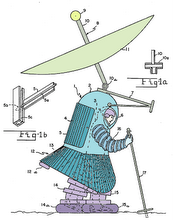


No comments:
Post a Comment