The Drive the streets of Seattle or San Francisco, CA using the Windows Live Local technology (Preview)oday, via the Internet, Windows Live Local is offering up a limited Technical Preview of ‘street-side’ a new feature that Microsoft is building for its Windows Live Local consumer local search and mapping site. Street-side provides three new street-level vantage points for Windows Live Local users wanting a sneak preview of desired destinations, and surrounding visual cues on how to get there.
Some specifications and features of Street-Side:
- Street-side imagery will be available in a split screen navigation window. In the upper navigation pane, Windows Live Local users can view street-level imagery of their destinations. In the lower navigation pane, Windows Live Local users can switch between three navigation vehicles - race car, sports car, and walk-by - for varied approaches to using location information.
- Seattle and San Francisco are featured while dozens of additional cities are being driven [via a partnership with Facet Technology Corporation]. New cities will be added over time as Microsft prepares to add it to the main Windows Live Local site later this year.
- Street-side will augment the current road, aerial, and bird’s eye view that the Windows Live Local site already has today
- You can check it out at http://preview.local.live.com.

Drive the streets of Seattle using "Race Car" mode!

A search for "Starbucks in Seattle" yields a number of hits. Easily zoom to the location of click for additional info and the address. Map, image, or hybrid views are available.

I like the walking tour - here I "walk" through San Francisco and check out the Pier - notice the left and right street side views as well as the landmark in the center... nice!
About Windows Live Technology Preview (Source: Microsoft)
| What is the Technology Preview? Walk, Drive, Race - in Street-Side Views - the application demonstrates our work-in-progress thinking about a rich immersive experience in mapping that also explores local information Why street-side views?
Even though you haven’t left the comfort of your computer chair, you’ll feel like you’re actually there. Using the technology preview you'll feel like you're right on the street in front of the place of interest. How do I use the Technology Preview?
Street-side views enables you to view imagery as if you were driving or walking along the street. There are a number of ways to explore street-side views.
You can explore street-side views by "driving" (with your mouse or with the arrow keys on your keyboard) our "Sports Car" or "Race Car" along streets in the map or you can also "Walk" along the street.
When the car is on a street that has street-side images, the car headlights turn on and you can view the front, right, and left views through the car windows above. When there are no available views, a "no view" screen is displayed. Simply drag (or "drive" with keystrokes) the car to a different place to continue browsing. Searching
You can use the two boxes at the top to search for interesting places. You can search for addresses and select the city. For example, you can search for “pizza” in the category box to find nearby pizza places. Or you can use the address box to find a friend’s house. Once you’ve found something, hover over the icon for the details. There is also a link to zoom directly to the street. Using the Car
The car is your navigation aid when viewing street-side views. Move it around to view imagery from any direction along the street. Hold your mouse over the headlights to rotate the car to a new direction. The headlights come on when there is imagery available. You can also use the keyboard arrows to move the car or change directions. You can also strafe (move sideways along a road) using the keyboard arrow keys. Simply hold down the shift key while pressing left or right arrow keys and you can move from side-to-side. Zooming
You can zoom the map in and out in a few different ways. USers can spin the mouse wheel forward to zoom-in and backward to zoom out, use the + key to zoom-in, or the - key to zoom-out, or double click the map or the car to zoom-in. Don’t like the Race Car?
The Pick your view box gives you the choice of a race car, sports car, or walking views. (I like the walking tour!) I’m lost! What now?
If you manage to get outside of the city center, you can click the "Start over" link to get back to where you started. Why only Seattle and San Francisco for Street Side?
Because the Windows Live™ Local Technology Preview is a preview, and thus, there is currently only very limited coverage. Can mashups be developed on top of a technology preview?
Unfortunately, it’s not possible to create mashups (Web sites or Web applications that combine or “mash” content from multiple sources into an integrated, seamless experience) with the Windows Live™ Local Technology Preview. This technology preview is not a fully featured application and is designed for stand-alone functionality. Can I use street-side images in my Web site or other projects?
No, it is not possible to use street-side images outside of the Web site. Use of the Windows Live™ Local Technology Preview street-side images is subject to the MSN Web ite Terms of Use and Notices. What other projects are in the works?
Many more projects on the way... Stay tuned! Check it out at http://preview.local.live.com
location based services
|
|
































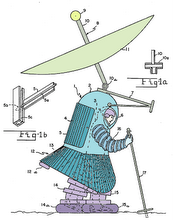


No comments:
Post a Comment